How to Draw a Straight Line in Illustrator Cs6
Today I'm going to show you how to draw a straight line in adobe illustrator CC. You may think that it's a difficult thing to do but it's not. In this tutorial, I'll walk you through each step of the process, showing you how to draw a straight line from point A to point B.
Drawing straight lines is not a difficult task in Adobe Illustrator CC. There are several ways that you can get lines that are near straight lines, but you cannot get lines that are perfectly straight. This blog will examine the different ways that you can get straight lines in Adobe Illustrator CC. It will also talk about the relative merits of each way of getting straight lines.
How to create a line using the Line Tool in Adobe Illustrator
If you want to create a straight line one at a time in Adobe Illustrator, use the "Line Segment Tool".
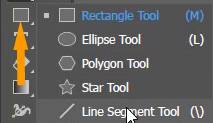
Draw the line by dragging the pointer where you want it to start and stopping at where you want it to stop.


Place the cursor where you want to start the line.
"Line Segment Tool Options" dialog box will appear.
The first option is about length. You can enter the length in "px". Don't worry, you can change it later.
The second option is about the angle of the specific line. You can enter the angle in "degrees". Like length, you can change it also later on.
The third option is about the fill color. By default, the box is unchecked. If you select this option, the specific line's color will be changed to the selected fill color.
Click the "OK" button.
The line will appear on your artboard.
Drawing straight lines (Horizontal, Vertical)
If you want to draw the horizontal or vertical straight lines, then you can press the "Shift" key while dragging the cursor on the artboard.
If you will press the "Shift" key, the line will be drawn on some specific angles only. This is the list of angles that will be drawn.
- 0 Degree
- 45 Degree
- 90 Degree
- 135 Degree
- 180 Degree
- 225 Degree
- 270 Degree
- 315 Degree
How to create a line using the Pen Tool in Adobe Illustrator.
The pen tool is definitely the most fearsome and avoided tool in Adobe Illustrator. With some learning and practice, you should find the Pen tool opens all kinds of new worlds to you.
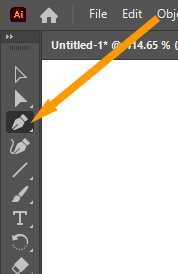
When you draw drawing using the pen tools you place anchor points along with the board.

The anchor points are combined through a path forming a segmental line that can be a straight or curved line.
Drawing Curved Lines in Adobe Illustrator
Drawing a curving line can take a lot of time and be extremely challenging. Multiple tools in Adobe Illustrator CC allow you to easily and accurately draw curved lines. In Adobe Illustrator, you can draw curved lines in different ways.
Reader Interactions
How to Draw a Straight Line in Illustrator Cs6
Source: https://ezgyd.com/how-to-draw-a-straight-line-in-illustrator/
0 Response to "How to Draw a Straight Line in Illustrator Cs6"
Post a Comment